The git revert command can be considered an ‘undo’ type command, however, it is not a traditional undo operation. Instead of removing the commit from the project history, it figures out how to invert the changes introduced by the commit and appends a new commit with the resulting inverse content. This prevents Git from losing history, which is important for the integrity of your revision history and for reliable collaboration.
Reverting should be used when you want to apply the inverse of a commit from your project history. This can be useful, for example, if you’re tracking down a bug and find that it was introduced by a single commit. Instead of manually going in, fixing it, and committing a new snapshot, you can use git revert to automatically do all of this for you.
How it works
The git revert command is used for undoing changes to a repository’s commit history. Other ‘undo’ commands like, git checkout and git reset, move the HEAD and branch ref pointers to a specified commit. Git revert also takes a specified commit, however, git revert does not move ref pointers to this commit. A revert operation will take the specified commit, inverse the changes from that commit, and create a new “revert commit”. The ref pointers are then updated to point at the new revert commit making it the tip of the branch.
To demonstrate this lets create an example repo using the command line examples below:
$ mkdir git_revert_test
$ cd git_revert_test/
$ git init .
Initialized empty Git repository in /git_revert_test/.git/
$ touch demo_file
$ git add demo_file
$ git commit -am"initial commit"
[master (root-commit) 299b15f] initial commit
1 file changed, 0 insertions(+), 0 deletions(-)
create mode 100644 demo_file
$ echo "initial content" >> demo_file
$ git commit -am"add new content to demo file"
[master 3602d88] add new content to demo file
n 1 file changed, 1 insertion(+)
$ echo "prepended line content" >> demo_file
$ git commit -am"prepend content to demo file"
[master 86bb32e] prepend content to demo file
1 file changed, 1 insertion(+)
$ git log --oneline
86bb32e prepend content to demo file
3602d88 add new content to demo file
299b15f initial commitHere we have initialized a repo in a newly created directory named git_revert_test. We have made 3 commits to the repo in which we have added a file demo_file and modified its content twice. At the end of the repo setup procedure, we invoke git log to display the commit history, showing a total of 3 commits. With the repo in this state, we are ready to initiate a git revert.
$ git revert HEAD
[master b9cd081] Revert "prepend content to demo file"
1 file changed, 1 deletion(-)Git revert expects a commit ref passed in and will not execute without one. Here we have passed in the HEAD ref. This will revert the latest commit. This is same behavior as if we reverted to commit 3602d8815dbfa78cd37cd4d189552764b5e96c58. Similar to a merge, a revert will create a new commit which will open up the configured system editor prompting for a new commit message. Once a commit message has been entered and saved Git will resume operation. We can now examine the state of the repo using git log and see that there is a new commit added to the previous log:
$ git log --oneline
1061e79 Revert "prepend content to demo file"
86bb32e prepend content to demo file
3602d88 add new content to demo file
299b15f initial commitNote that the 3rd commit is still in the project history after the revert. Instead of deleting it, git revert added a new commit to undo its changes. As a result, the 2nd and 4th commits represent the exact same code base and the 3rd commit is still in our history just in case we want to go back to it down the road.
Common options
-e
--editThis is a default option and doesn’t need to be specified. This option will open the configured system editor and prompts you to edit the commit message prior to committing the revert.
--no-editThis is the inverse of the -e option. The revert will not open the editor.
-n
--no-commitPassing this option will prevent git revert from creating a new commit that inverses the target commit. Instead of creating the new commit this option will add the inverse changes to the Staging Index and Working Directory. These are the other trees Git uses to manage state the state of the repository. For more info visit the git reset page.
Resetting vs. reporting
It’s important to understand that git revert undoes a single commit—it does not “revert” back to the previous state of a project by removing all subsequent commits. In Git, this is actually called a reset, not a revert.
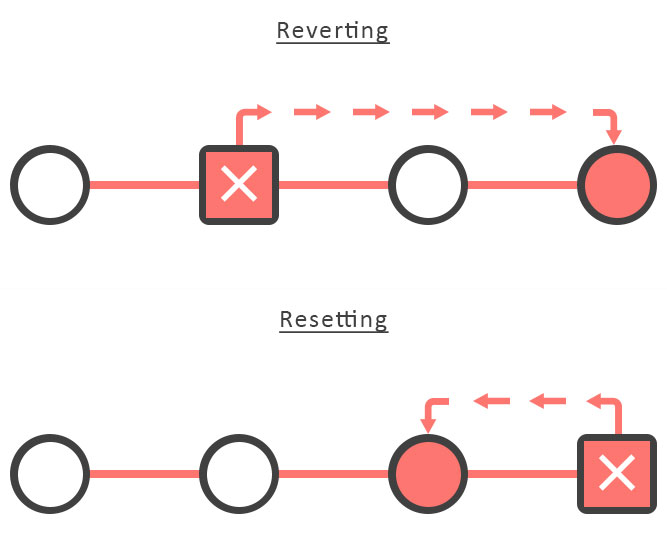 Reverting has two important advantages over resetting. First, it doesn’t change the project history, which makes it a “safe” operation for commits that have already been published to a shared repository. For details about why altering shared history is dangerous, please see the git reset page.
Reverting has two important advantages over resetting. First, it doesn’t change the project history, which makes it a “safe” operation for commits that have already been published to a shared repository. For details about why altering shared history is dangerous, please see the git reset page.
Second, git revert is able to target an individual commit at an arbitrary point in the history, whereas git reset can only work backward from the current commit. For example, if you wanted to undo an old commit with git reset, you would have to remove all of the commits that occurred after the target commit, remove it, then re-commit all of the subsequent commits. Needless to say, this is not an elegant undo solution.
Summary
The git revert command is a forward-moving undo operation that offers a safe method of undoing changes. Instead of deleting or orphaning commits in the commit history, a revert will create a new commit that inverses the changes specified. Git revert is a safer alternative to git reset in regards to losing work. To demonstrate the effects of git revert we leveraged other commands that have more in-depth documentation on their individual pages: git log and git reset.